The Ribbon Bar
OyezForms version 12 introduces the ribbon bar user interface. By default, the application will display a standard Microsoft Ribbon menu system. This can be altered to 'classic mode' via OPTIONS>GENERAL: remove tick in 'Ribbon Mode' checkbox.
Oyez have followed as far as possible the tab layouts in Microsoft Word.
Ribbon Layout - version 12.00
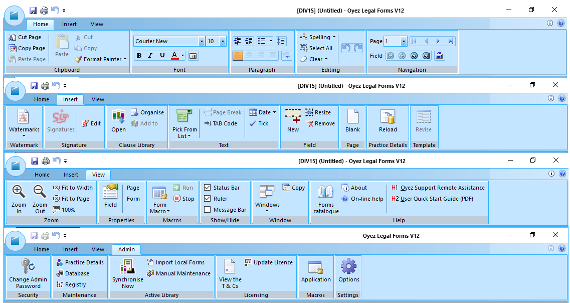
Controlling the user interface mode via the registry
The following registry values can be rolled-out to regularise user experience.
| Key: HKEY_CURRENT_USER\SOFTWARE\Oyez\Oyez Legal Forms\OyezLegalForms\WorkSpaceV11 |
| String: UseRibbon | A value of '0' will enable classic look A value of '1' will enable the ribbon bar |
| String: AppLookLocked | '0' will enable the user to change the view mode in OPTIONS>GENERAL '1' will disable user choice of ribbon style and colour scheme. '2' will disable user choice of ribbon style but not the colour scheme. '3' will disable user choice of the colour scheme but not ribbon style. |
