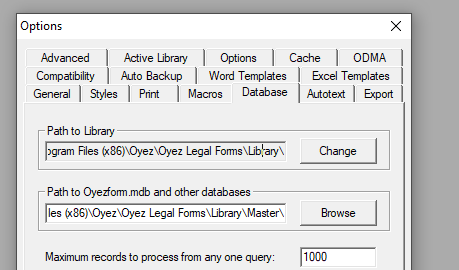OyezForms Installation Instructions
Click here to download the OyezForms installer.
Standalone (with option to centralise library for multiple users):
- Click 'Download' for standalone installer
- Run oyezforms.msi on first client machine
- Click Next
- Accept EULA and click Next
- Click Next
- Accept the 'Select Installation Folder' as C:\Program Files (x86)\Oyez\Oyez Legal Forms
- Click Install
- The program will start copying files
- Click Finish to complete setup
To share the library:
Please ensure end users have sufficient access rights (Full Control) to the shared folder.
The library folder contains all library resources. Where more than one user of OyezForms exists, it can be desirable to centralise the form library. This allows a single user to update the library for all via Active Library. You can set the library path within OyezForms at any time via the OPTIONS > DATABASES tab.
If you need to make the changes en masse (via GPO) this can be accomplished by changing the below registry values.
| Key: HKCU\Software\Oyez\Oyez Legal Forms\User |
| String value: LibraryPath | Diverts the path OyezForms will use for the master library location. Should be used in conjunction with local PC installs, and template caching. |
| String value: OyezDatabasePath | Diverts the path OyezForms will use for the master library location. Should be used in conjunction with local PC installs, and template caching. |
| Example of values for master library path diversion |
| String value: LibraryPath | p:\oyezforms_library\ (trailing backslash is important) |
| String value: OyezDatabasePath | p:\oyezforms_library\master\ (trailing backslash is important) |
To share user files or completed forms:
You can also centralise user files (Clause library, shortlist, spellchecker files, and personal library) and stored completed forms. You can set these paths within Oyez at any time via the OPTIONS > GENERAL tab.
Please ensure end users have sufficient access rights (Full Control) to the shared folder.
Default path to user files: C:\Users\%username%\Documents\My Oyez Documents\ Default path to stored completed forms C:\Users\%username%\Documents\My Oyez Documents\
You should also amend the Library and Master locations. These can be found at Admin > Options > Databases. You should amend these to reflect where your network share resides.